Quick Overview
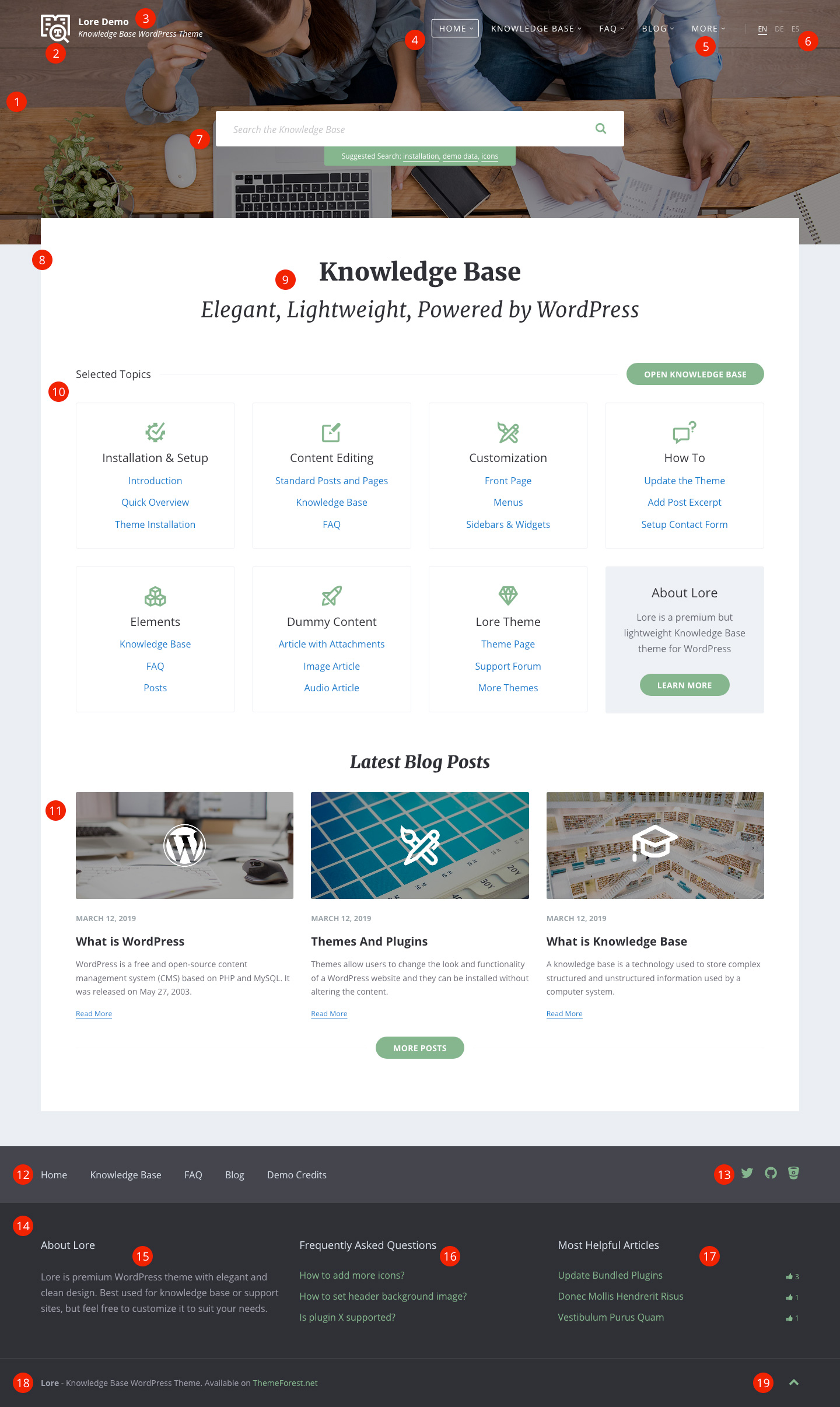
- Header settings (for example header background image) can be managed under Appearance / Customize / Header.
- Upload your Logo under Appearance / Customize / Site Identity. Then head to Appearance / Customize / Header to limit its max width via Logo Max Width option.
- Site title and description can be edited under Settings / General. You can hide them from header under Appearance / Customize / Header using the Display Site Title and Display Site Tagline options.
- Header Menu can be managed under Appearance / Menus. Create a new menu and set its location to Header Menu. Learn more about menus.
- Mega Menu can be enabled by adding lsvr-megamenu class to the menu item’s CSS Classes field (it will work only with first level menu items). If you do not see this field, enable it under Screen Options in upper right corner.
- Language Switcher can be enabled under Appearance / Customize / Languages.
- Large Header Search can be enabled under Appearance / Customize / Header by checking the Enable Header Search option and setting the Large Header Search option. You can change its settings with the various options below.
- Page Layout can be set using the Template option in the right panel when editing a page. This applies only to standard pages though. Layout for post archive and detail pages can be set under Appearance / Customize.
- Page Title is a standard title of a page. Page titles for post archives can be set under Appearance / Customize.
- Lore Sitemap element can be added either via block editor or via shortcode. Please note that similar design can be achived also using the Lore Knowledge Base and Lore Sidebar elements. Please read the tutorial on how to create the default front page.
- Lore Posts element can be added either via block editor or via shortcode.
- Footer Menu can be managed under Appearance / Menus. Create a new menu and set its location to Footer Menu.
- Social Links can be managed under Appearance / Customize / Social Links. You can enable or disable them under Appearance / Customize / Footer using the Display Social Links option.
- Footer Widgets is a sidebar which you can edit under Appearance / Widgets. To change the number of its columns, go to Appearance / Customize / Footer and use Widget Columns option.
- The Text widget can be added to the Footer Widgets sidebar under Appearance / Widgets.
- The LSVR FAQ widget can be added to the Footer Widgets sidebar under Appearance / Widgets. This widget requires LSVR FAQ plugin.
- The LSVR KB Articles widget can be added to the Footer Widgets sidebar under Appearance / Widgets. This widget requires LSVR Knowledge Base plugin.
- Footer Text can be edited under Appearance / Customize / Footer.
- Back To Top button can be toggled under Appearance / Customize / Footer using the Display Scroll To Top Button option.